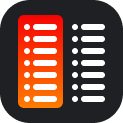Kanban is a simple, flexible, and powerful method for managing work and its flow. It’s easy to learn and put into practice, which means you can start seeing results quickly. By taking advantage of Kanban boards and a few simple practices, you can set up your team or department to be more productive and efficient. Rizen is a powerful tool that can help you to use the Kanban board on all Apple devices – iPhone, Mac, and iPad.
Learn How to Use Kanban Board With Rizen for Kanban on Apple Devices
Even if your time management skill is good, it’s possible that you could get bogged down by too many obligations. You might then feel stressed and overwhelmed, which can interfere with your ability to be productive. But when you are a master of time management skills, you’ll be less prone to stress and more likely to achieve your goals.
Have you ever felt like you’re floating through life, never quite getting anywhere? A lot of people dream of changing the world but don’t know how. Maybe you want to find a better job but can’t seem to get ahead at management for work. Perhaps you want to start working out, or learn something new — but where do you start?
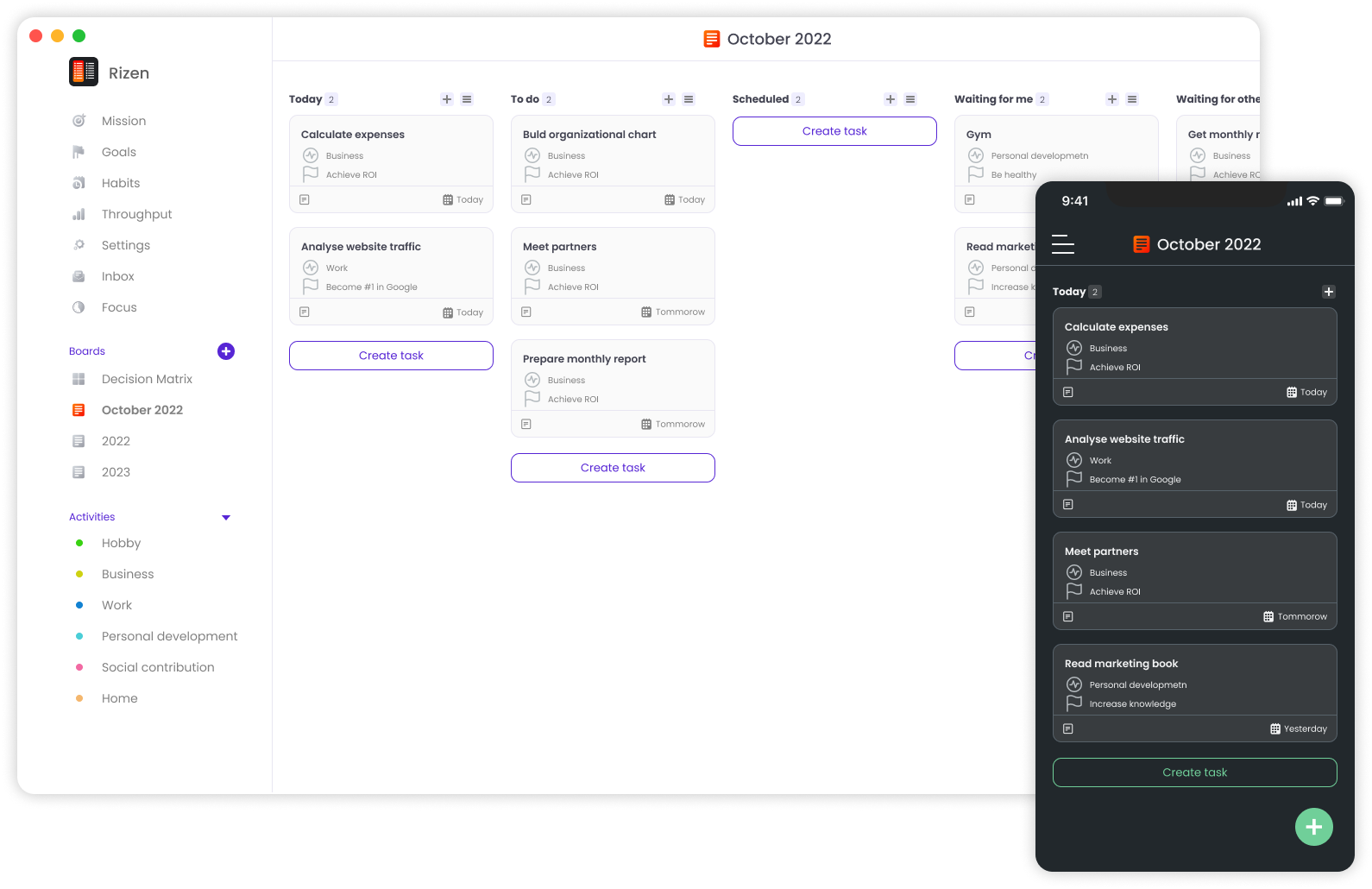
What is Kanban Board – Quick Overview
A Kanban is a Japanese word meaning “visual board” or a “sign.” Kanban is a visual system for managing and controlling tasks or goals by visualizing workflow, limiting work in progress, and improving services that deliver knowledge work. It was originally developed by Toyota as part of their effort to improve quality and productivity.
A Kanban board is a simple visual representation of tasks in progress, typically displayed on kanban cards. The cards are moved from column to column as a card moves through the process. Each column represents a stage in progress and has a limit on how many items can be in that stage at one time.
A Kanban card is a visual representation of a component of work. It literally means a (kan) visual (ban) card in Japanese. Kanban cards are used to visually identify and sort tasks in an agile workflow. A kanban card must be assigned a priority level for priority queues, which are typically used to manage work in progress (WIP).
How to Use Personal Kanban Board for Software Management on Apple Mac
There are a lot of methods to use a personal kanban board, but today we will tell you about the most effective one. This method is implemented in the Rizen – Kanban software for Apple Mac, iPhone, and iPad. Let’s start with the principles and regulations of the planning system.
Principles:
- Creating a structured flow of your activities.
- Visualization of all your thoughts.
- The flexibility of the planning system.
- Clarity of wording.
- Visibility of process dynamics.
- Simplicity and intuitiveness of the system
Regulations:
- Every thought or doubt should have its card.
- Each card should have its place.
- Reduce task size. Cut the pie into lots of pieces.
- Tasks must be measurable.
- The endpoint of the task should be exactly clear.
- Maximum limit the load in the “In Progress” section by increasing the number of completed tasks.
- Load balancing.
Step 1 – materialization
Before you start planning your life goals with a kanban board, you need to transfer all your thoughts, desires, doubts, and everything that is in your head on the paper. Recommended to start with sticky notes (you can also use your iPhone or iPad notes). One sticker – one thought. Out stickers with all your thoughts on the board, and if there is none, then on a blank wall or in a notepad.
Step 2 – primary filtration
Now that you see all your thoughts, you need to do the initial separation. Divide your canvas into “I Want” and “I Must” columns. Already at this stage, some cards may be removed.
After that, make three columns to filter through the mission:
- Does it make me happier?
- Is it good for society?
- Is it good for the environment?
Those cards that you did not attribute to any of these three columns are not your thoughts or desires. Get rid of them.
Step 3 – secondary filtration
Have you noticed that you now have a clearer understanding of yourself and your thoughts at an early stage? And we have almost put a complete order in your thoughts – now you need to distribute them into the main 5 categories:
- Personal development
- Family
- Business
- Social activity
- Hobby
Note: These are the most basic categories. If you have other priorities you can add your own filters.
Wonderful! Now you have a fully structured list of your goals, desires, etc. But how do you complete them all and not go crazy with their number?
Understanding what we want is just the tip of the iceberg! Most people fail precisely because they miss the most essential thing – proper planning. The Kanban board in the Rizen – kanban software for Apple Mac, iPhone, and iPad, can help you with this.
Toyota became a worldwide famous brand thanks to the Kanban Board!
You also should try it with the Rizen – kanban tool for Apple Mac, iPhone, and iPad
Available on macOS and iOS
Stay Efficient and Achieve All Goals with the Rizen Kanban Software for Mac
- Open the Rizen – Kanban app on Apple Mac, iPad, or iPhone, and go to the 2022 board in the left-side menu. Here you can add all the tasks you want to do this year.
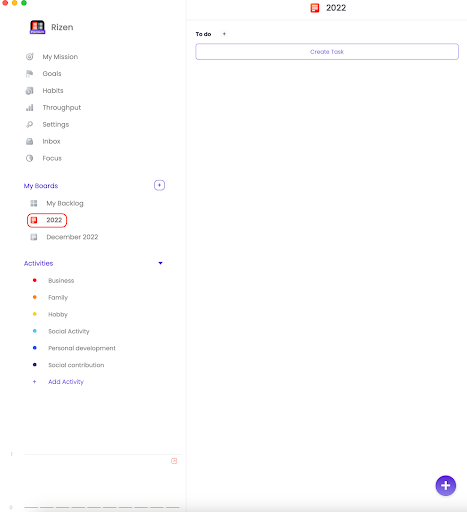
- To create a Kanban card(it’s a card with your task) you need to click on the “+” icon in the lower right corner. Fill in all the required options for the card.
- Great, the primary planning with the help of the kanban board is done!
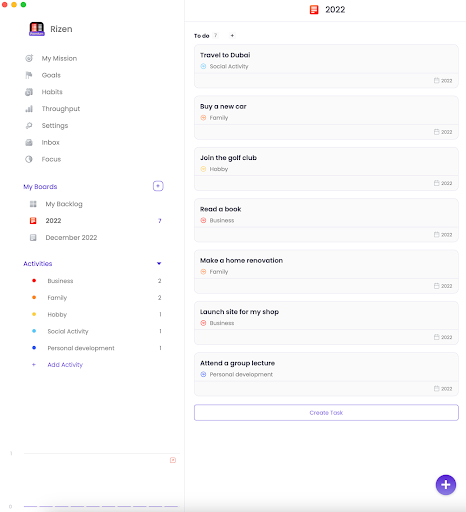
Note: Now none of your tasks are related to a specific month (for example, to the December 2022 board, which is on the left screen). This requires more detailed planning.
To schedule your activities in more detail, you need to do the following:
- Open your tasks in the Rizen – Trello alternative for Apple Mac, iPhone, or iPad, and start detailed planning by thinking about how many things and what exactly you can do for each month. Seasonality should also be taken into account.
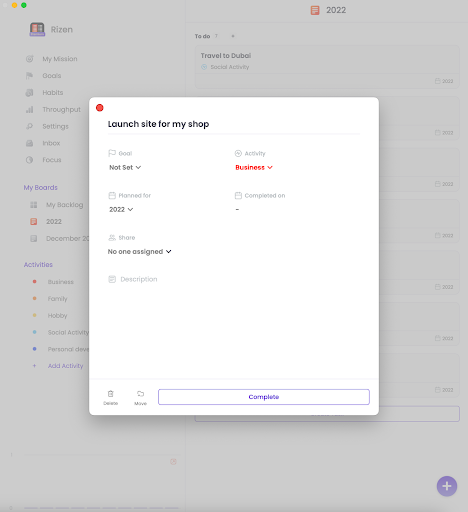
- Let’s do this using the “Launch site for my shop”, for example. This task will take a lot of work and money. So we should schedule it for December.
To do this, click on the Planned for section and set the date.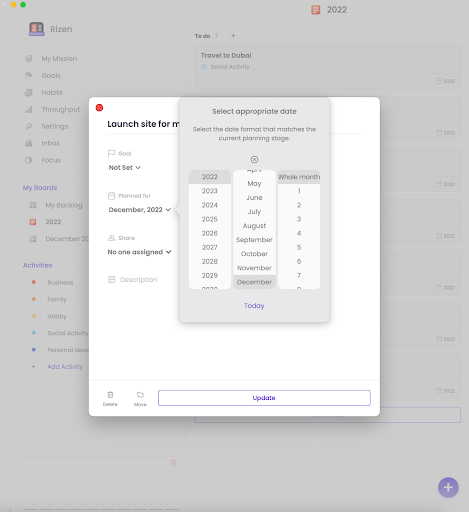
- Now click on the Update button and schedule your other tasks.
- In the left menu, you will always have a board for your current month. It will display the tasks that you have planned to complete in the current month.
You can also update the status of your tasks here so you always know what phase you are in.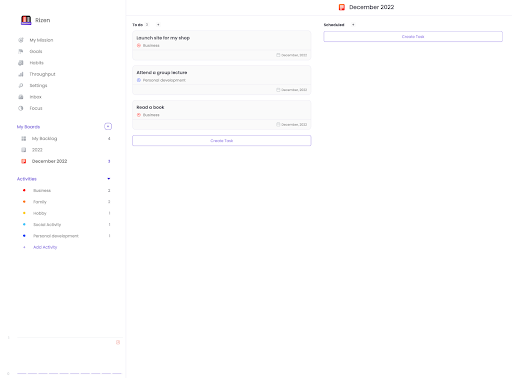
Note: Do not forget that some tasks can be very large and it is worth breaking them into several small ones for better planning.
FAQ About Rizen – Personal Kanban Board App for Apple Mac
Why is Rizen an easy-to-use app for kanban boarding on Apple iPhone and iPad?
Rizen is an easy-to-use kanban tool for Apple Mac, iPhone, and iPad for personal kanban boarding. You can create the boards you need quickly and easily. With the drag & drop interface, you can rearrange your boards and cards at any time just by dragging them around.
Can I create my own categories in activities for kanban boarding in the Rizen management Apple iOS app?
Yes! Rizen allows you to create categories in the personal kanban board. This allows you to organize tasks by their category. That way, it’s easy to see what kind of work is upcoming and where the biggest amount of outstanding tasks are.
Can I share my tasks in the Rizen – kanban software app for Apple iPhone and iPad?
Yes! You can share your tasks with other Rizen users via email on iPad and iPhone. Simply select the task you want to share, then select the Share section in the card. Enter the email and send the task off to whomever you want. Learn more about the importance of proper collaboration in our article.
Why is Rizen the kanban iOS app for personal kanban boarding?
Rizen is the best available Apple iOS Kanban software for Kanban boarding, because it helps you focus on your own flow using just your Apple iPhone, Mac, or iPad and not be distracted by notifications, phone calls, and text messaging.